
Hello ,
Today we will explain our Case Study From the Introduction Video we presented in our webinar "Generative BIM 101 " if you didn`t see it please go and have a look
" https://youtu.be/SS-M1mquScs ":
This is our Complete Code :

First we will explain new nodes we are using in this script then we will explain the whole script :
A . Arc.ByCenterPointRadiusAngle :
Creates an Arc by the Following inputs :

Center : Point
Radius:Number
Start Angel : number between 0 -360
Start Angel : number between 0 -360
Normal : The Normal Axis on Arc "X,Y or Z Axis"
B . Curve.PointAtEqualSegmentLength :
Divide The Curve to equal Segments and create points at every Division , It ignores the start and end point by the Following inputs :

Curve : the Curve you want to divide.
Divisions : Number Of Divisions.
C . Curve.(Start,End).Point :
Get the Curve Start Point - End Point

D . List.Create :
Create list by any given number of Items "+ to add new item , - to remove one "

E . Flatten :
Exploding Sub lists to be only on list with all the items


F . List.Transpose :

This would be easy for excel users to transpose is to make column cells and cells columns
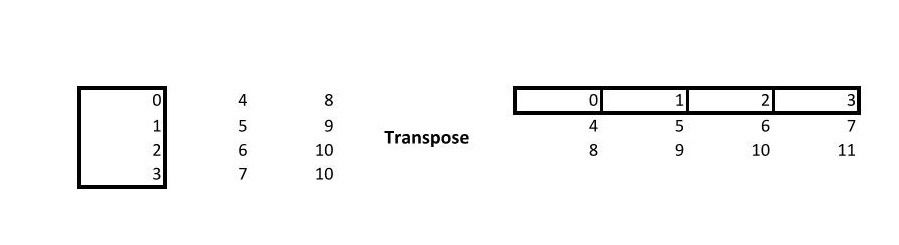

G . Arc.ByBestFitThroughPoints :

Give at list of points and it ill will find the Smallest path to connect them by Arc
No let`s Discuss the Definition :

1.
Creating the Small Arc and Divide it :
First you create the arch by point at (0,0,0)
with start angle 0 and end angle 180 to get half circle
then use Curve.PointAtEqualSegmentLength to divide the arc and put points at the place of divisions
and since it ignores the start and end point we will add the start point to start of the list and the end point to the end of the list by List.Create
now we should Flatten the list to have a single list that contains all the items organized from the start point to the end point

2.
The Same For The Big Arc But with Different Start and End Angle parameter Only :

3.
Create a list of Points x =0 y=0 but z = list of point
Start .. End .. #Count like you are saying create a list of numbers that start with this number and ends with this number at this count
and to be sure always the it has the same count of arc point division list we will get the number of list by List.Count
and create a point by x =0 y=0 and put the list of numbers in the z value

4.
Using List Create to add
Small Arc Points at item0
the list of point we just created at item1
Big Arc Points At item2
Now use Transpose to get each one point from each list and out them together in sublist

use this list to create the Arc

Download Link :
https://www.dropbox.com/s/cbwsuu81sjfa0l5/Parametric-Reverse.dyn?dl=0






This article is really contains lot more information about This Topic. We have read your all the information some points are also good and some usually are awesome. Great post I would like to thank you for the efforts you have made in plant stand online this interesting and knowledgeable article.